How To Do Print Screen or Take a Screenshot On a Mac ?
I started to use MAC in my new office and started to enjoy it. This was the best computer I have ever worked. Since I have been using windows for long, I got confused with many keys. I am still learning to be friend with Mac.
Today I needed to print screen, and I couldn't find any button to capture the screen. After googling from some time, I found out the ways to do it.
1. How to take a screenshot on a Mac:
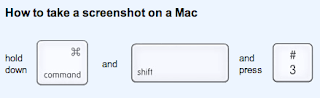
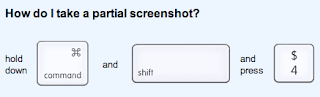
Today I needed to print screen, and I couldn't find any button to capture the screen. After googling from some time, I found out the ways to do it.
1. How to take a screenshot on a Mac:
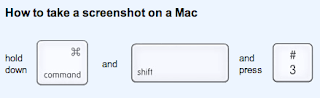
i. Press the Apple key ⌘ + Shift + 3 all at the same time ii. You will find a capture of the screen on your desktop named ‘Screen Shot ..’2. Capturing a selected portion of your screen or take a partial screenshot:
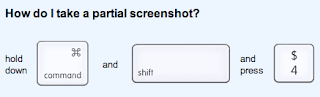
i. Press the Apple key ⌘ + Shift + 4 all at the same time ii. You will see the cursor change to + iii.Drag a box around the section you want to copy and release the mouse iv. You will find a capture of the screen on your desktop again entitled ‘Screen Shot..’3 . Capturing from a selected application window:
i. Press the Apple key ⌘ + Shift + 4 all at the same time ii. You will see the cursor change to + iii. Press the spacebar iv. The cursor will change to a camera. Simply click on the window you want to be captured. v. Again the capture of the screen will be on your desktop entitled ‘Screen Shot....’Source: http://www.take-a-screenshot.org/

Comments
Post a Comment